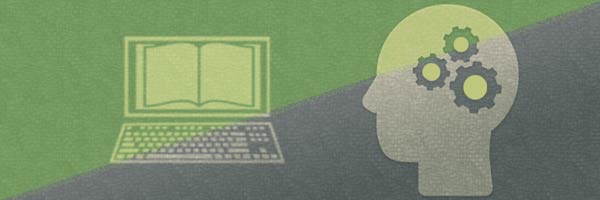Skip to:
More than 2 billion people use Facebook. We use to connect to loved ones abroad, share photos, videos, and video chat with through Messenger.
Read these tips to use Facebook properly and stay safe:
Don’t overshare
Don’t post every detail of your life. Not everyone is interested. Over sharing can also risk your safety.
Don’t post:
- Personal information (full name, birthday, age, exact address, telephone number, bank account details, passwords or password clues) – Scammers can get your SIN, access your bank account or steal your identity.
- Vacation plans – Don’t post the days that you will be away to prevent a house break-in.
- Newly bought things, especially expensive ones.
- Location – Don’t use geotagging and location marker apps. Don’t tag kids at home, their school or at the park.
Set security settings
Do you know who sees your posts? Check your security settings:
- Click on the arrow on the top menu. Choose settings.
- Read the list of choices on the left-hand side.
- Click on Privacy. Choose who can see posts on your page. Limit who can comment on your post.
- Choose who sees your friend list or block certain people to limit stalkers.
You can select sharing options per post:
- Select Edit Privacy.
- or click on the globe icon (on the desktop) after a post’s time stamp.
Check your security settings from time to time to keep your information secure.
- Change your password periodically.
- Prevent hackers and guard all your information on FB.
- Make your password hard to guess.
- Log out after use especially when using a public computer.
Check your apps
Apps linked to your Facebook account collect and store information about you. You may not know that you have third-party apps. To see them:
- Go to Settings and Apps. See a list of apps that you use.
- Click on the X next to the app to delete it.
- The app will save your information but they can’t post on your timeline. Request the developer to delete your information if you don’t want them to save it.
- Go to Settings – Apps – Websites and Plug-ins and click Edit and Disable Platform if you don’t want any third-party apps.
Think before you post
Always check before posting. Be careful about posting jokes, complaints, or anything about religion or politics.
Examples of bad posts:
Rude posts and comments:
- Posts that are offensive to people or groups of people (for example: swastika signs, promotion of abuse, sexually graphic photos).
- Use of harsh language or swear words.
- Name-calling or starting online fights.
- Canada has a cyberbullying law. Attacks can get you fined or jailed.
Complaints about your employer or boss:
Posting or sharing fake news:
Posting photos of other people’s children:
- Don’t post the photos of your friends’ or acquaintances’ kids.
- Get their parents’ consent first.
- Keep the privacy of others, especially children.
Once you post something, it’s there forever. It is hard to erase your electronic footprint. Ask yourself: “If this post was seen by my (boss, grandma, mom/dad, principal, or any authority figure), what will he/she think? If the answer is: they won’t like it. Don’t post.
Know more about Facebook features:
- Personalize your newsfeed – Click on the three dots after the person (or organization’s) name. Choose settings that you like.
- Save posts for reading later – Save posts by clicking the three dots on the upper right corner of the post. Choose “Save link”.
- Send money – Use paypal or an app. Go to Settings – Payments settings to set this up on FB Messenger.
- Check who’s spying on you:
- Go to Settings– Security and Login.
- Go to the second box titled Where you’re logged in. Click see more. Check if there are log-ins on devices that you do not know.
- Go to Security and Login if you forgot to log out after a session. Click on the dots on the right corner and choose Log Out.
- Download your FB data – Do this if you want to delete your FB account and save your data.
- Go to Settings – General.
- Click on Download copy of your Facebook data (last line in the middle of the page).
Spend your time wisely
Facebooking can be addictive! You have a problem when you:
- browse Facebook until 3 am
- videotape or take photos of everything for posting on FB
- check FB feeds after waking up in the morning
Balance is the key to responsible Facebook use. It must not get in the way of doing your work or experiencing real life. Schedule your social media time. Make it a reward at the end of the day.
Back to top
We'd love to hear from you!
Please login to tell us what you think.