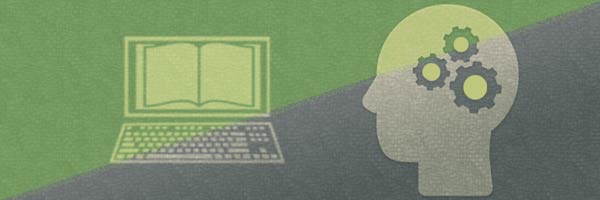Read Original Version (CLB5+) You are reading the Simple Version (CLB3-4) How do you know if the information you’re getting online is right? Follow these steps: Go to sites by government agencies, schools, non-profit organizations and well-known businesses. Legitimate sites have an About Us page. You will find who owns the site, the rules they follow and the people who write content. They are accountable for what is on the site. Go to 10 websites every Manitoban newcomer should bookmark for examples of reliable webpages. To check if a website is reliable: Read and check the content. Use your critical thinking skills to check information. Ask these questions: Use Wikipedia if you want a general idea about a certain topic. Don’t use it for scholarly work, researches and reports. It is not a solid source. Anybody can change Wikipedia pages. It can contain facts as well as unverified information. Don’t spread wrong information. It can damage your credibility. Don’t believe a post just because it has been shared many times. Read and think before you believe and share. Please login to tell us what you think.Skip to:
Go to sites from established institutions
Check if it’s a legitimate website
Identifying Misinformation, UofL Research Assistance and InstructionDon’t believe everything you read online
Don’t rely on Wikipedia
Don’t share if not sure
Article updated April 27, 2022.
Sources: Media literacy and fake news, Kerry Gallagher, J.D. and Larry Magid, Ed. D., Connect Safely; How and why to avoid sharing fake news, Connect Safely; How to find a reliable online source, Canadian Encyclopedia; and How to spot real and fake news, Mind Tools. Retrieved February 7, 2019.We'd love to hear from you!